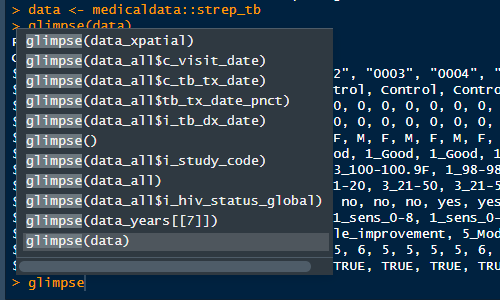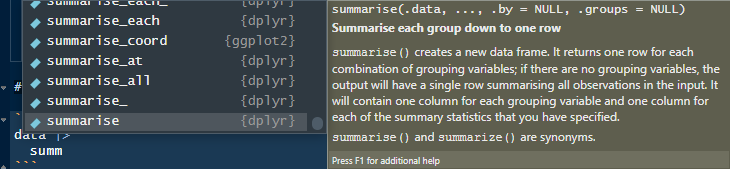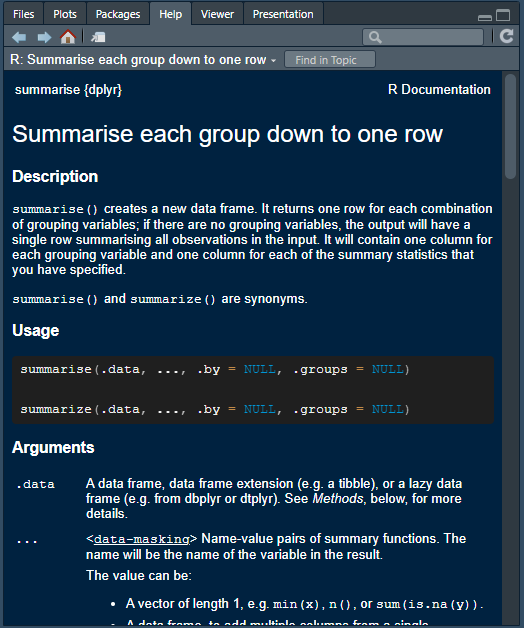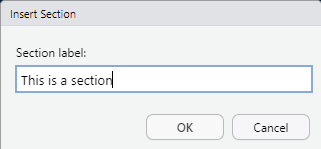Rows: 107
Columns: 13
$ patient_id <chr> "0001", "0002", "0003", "0004", "0005", "0006", "0…
$ arm <fct> Control, Control, Control, Control, Control, Contr…
$ dose_strep_g <dbl> 0, 0, 0, 0, 0, 0, 0, 0, 0, 0, 0, 0, 0, 0, 0, 0, 0,…
$ dose_PAS_g <dbl> 0, 0, 0, 0, 0, 0, 0, 0, 0, 0, 0, 0, 0, 0, 0, 0, 0,…
$ gender <fct> M, F, F, M, F, M, F, M, F, M, F, M, F, M, F, M, F,…
$ baseline_condition <fct> 1_Good, 1_Good, 1_Good, 1_Good, 1_Good, 1_Good, 1_…
$ baseline_temp <fct> 1_98-98.9F, 3_100-100.9F, 1_98-98.9F, 1_98-98.9F, …
$ baseline_esr <fct> 2_11-20, 2_11-20, 3_21-50, 3_21-50, 3_21-50, 3_21-…
$ baseline_cavitation <fct> yes, no, no, no, no, no, yes, yes, yes, yes, no, y…
$ strep_resistance <fct> 1_sens_0-8, 1_sens_0-8, 1_sens_0-8, 1_sens_0-8, 1_…
$ radiologic_6m <fct> 6_Considerable_improvement, 5_Moderate_improvement…
$ rad_num <dbl> 6, 5, 5, 5, 5, 6, 5, 5, 5, 5, 6, 5, 5, 5, 5, 6, 5,…
$ improved <lgl> TRUE, TRUE, TRUE, TRUE, TRUE, TRUE, TRUE, TRUE, TR…